Guide to the "Professor Home" page
The "Professor Home" page is the area in LoboConnect that pertains to students enrolled in your classes.
To Access the Professor Home
Click on the downward facing arrow next to Staff Home and select Professor Home from the drop down menu.
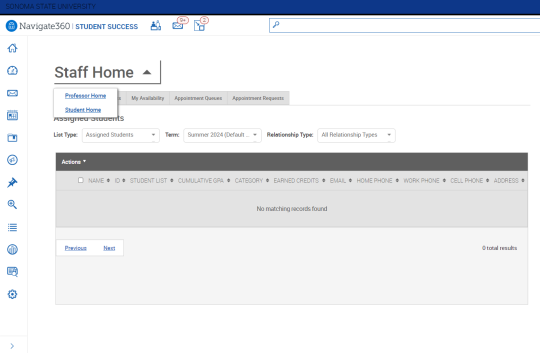
Components of the Professor Home Page
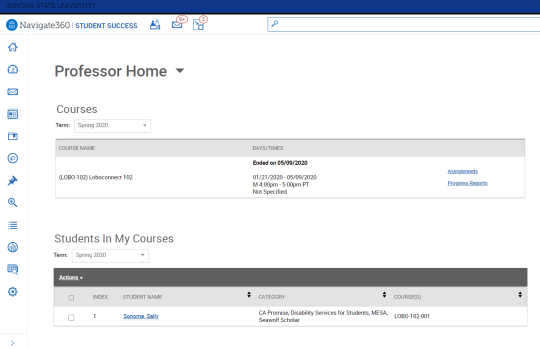
Class Listing:
If you are a faculty member who is teaching a course in the current term, the course information will be outlined in the Class Listing section of the Professor Home.
Students In My Classes:
If you are a faculty member who is teaching a course in the current term, the Students In My Classes gives you a quick and easy way to see and interact with all the students in your classes. In the main student grid, you will notice several key pieces of information next to each student's name including Category (student group) and Course.
You can also take action on a student or students in your classes by checking the box in front of their name and selecting the Actions menu.
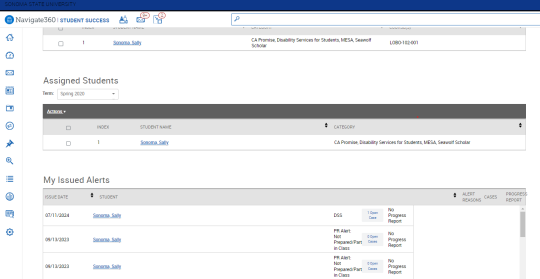
My Assigned Students:
The My Assigned Students grid gives you an overview of the students assigned to you for the current term. In addition to the student name, you can also see any applicable category (student group) information.
Issued Alerts:
The Issued Alerts section allows faculty to see alerts they have issued in LoboConnect, including links to any associated Progress Reports or Cases.
My Issued Alerts will include the date the alert was issued, the student's name, the reasons for the alert, if a case was opened, and if the alert was attached to a Progress Report.
Faculty can click on the case and see a window that explains which alert reasons opened the case, the status of each case, and the case outcomes if the case has been closed. If the alert is linked to a Progress Report, the faculty member will be able to click and open the report.

